Introduction
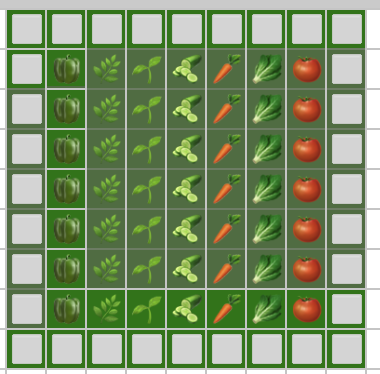
Welcome to the Sunset Oaks Garden Planner. Where you can Design/Build your garden, add plants, add planters and also develop a shopping list for those plants or seeds
1) Choose a Planting Zone
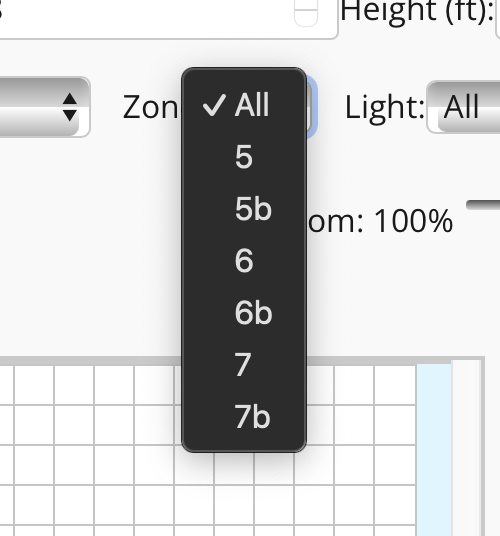
Vegetable list will be filtered based on the planting zone chosen. You will only be presented with Vegetables that grow in the zone you have chosen
2) Choose Light requirements

Vegetable list will be filtered based on the light requirements chosen. You will only be presented with Vegetables that grow in the light conditions you have chosen
3) Choose Soil Requirements
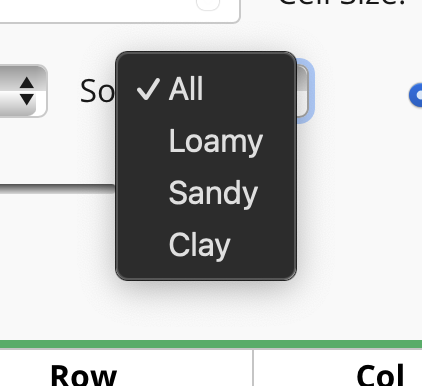
Vegetable list will be filtered based on the soil type chosen. You will only be presented with Vegetables that grow in the soil type you have chosen
4) Determine your garden size

Use the up and down arows to the right of the width and Height dropdowns to build a garden of just about any size. watch the garden grow as you increase size.
5) Choose your Cell Size
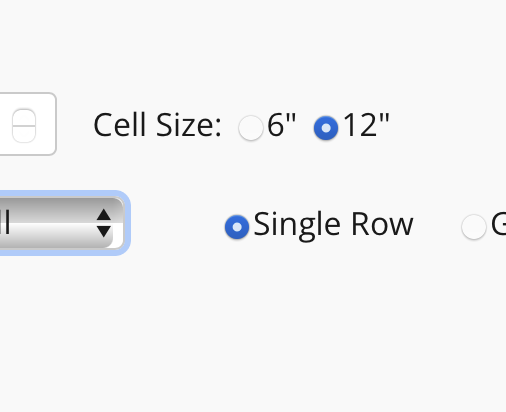
The default cell size is 12” but you can also choose to have a cell size of 6”. All vegetable come with predetermined spacing requirements. Depending on what size cell you choose the planner will determine how many plants/seeds you need to plant any length row.
6) Select Your Vegetable
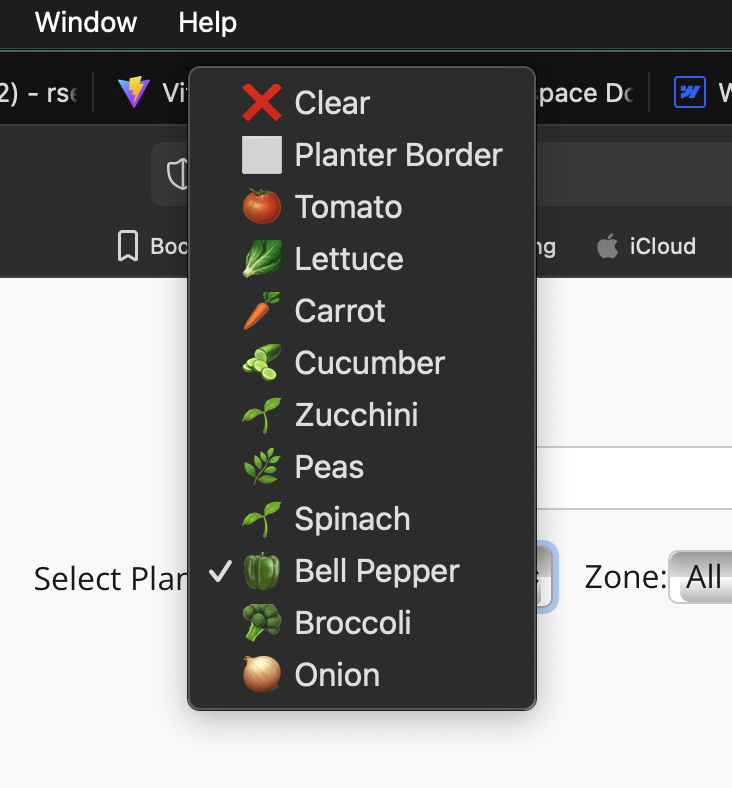
Based on your choices for Zone, Soil and Light you will be presented with a list of specific vegetables that you can choose that will grow specifically within those requirements.
7) Plant your garden (single cells)

After you choose your vegetable you can now go to your garden and start designing. A single left click in any cell will apply that vegetable and determine how many plants/seeds needed based on how many cells you plant.
8) Plant your garden (complete row)
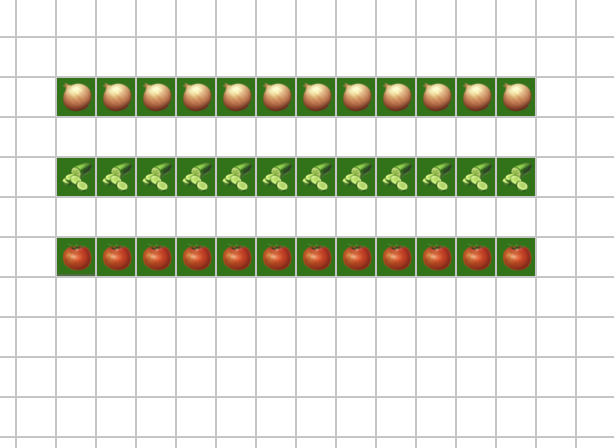
After you choose your vegetable you can now go to your garden and start designing. shift/click (hold down the shift key and left click mouse) on 1st cell, continue to hold down the shif key and then left click on the last cell of the row and you will plant a complete row.
9) Zoom In
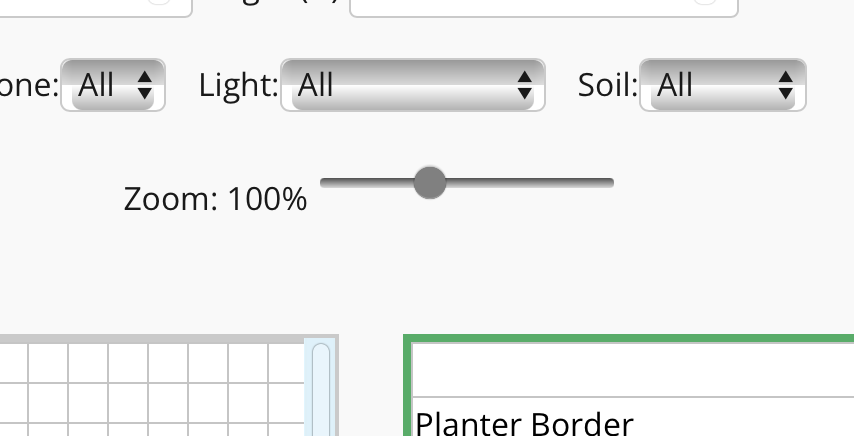
If you build a large garden and you can not see the plants you can use the zoom scroll bar and incease the size of the garden grid
10) Single or grouped
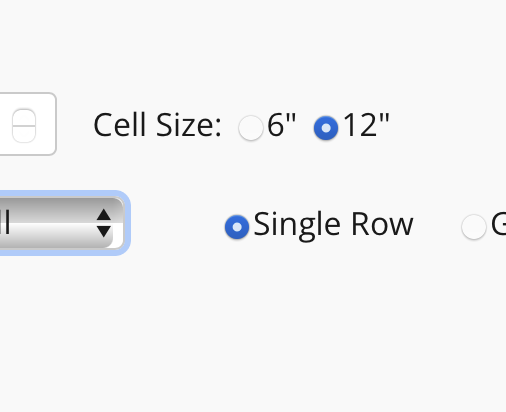
For all the rows of plants that show up to right in the planting list you an choose to group plants by vegetable and get total plant quantities by toggling the grouped radial button.
11) Remove a single cell or row
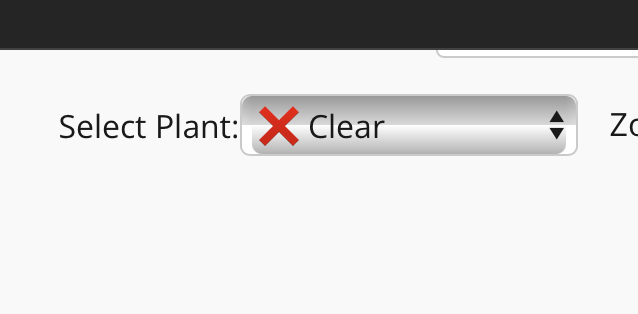
In th select plant dropdown you will find a selection for “clear” when this is chosen you can clear a single cell or row just like you planted it (single left click or shift/left click and hold)
12) Planter Border for Raised Beds
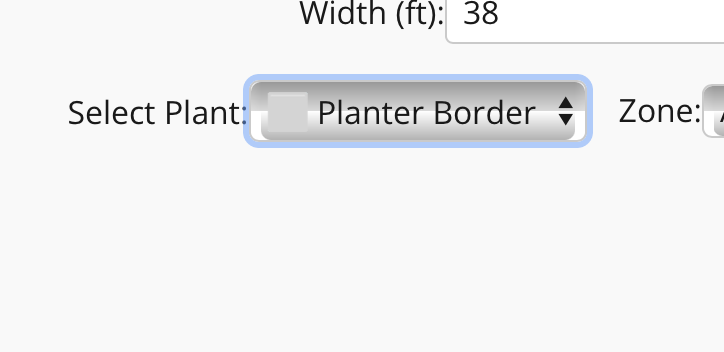
In th select plant dropdown you will find a selection for “Planter Border"” when this is chosen you can build a single planting bed border or row just like you planted vegetables (single left click or shift/left click and hold)